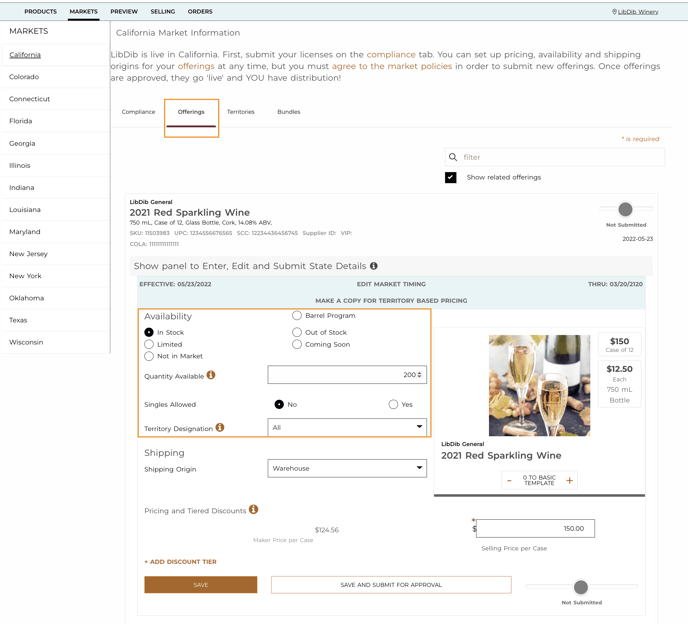Managing inventory on LibDib
Makers can update quantities and set availability (by product) under the MARKETS > Offerings tab. This is a good way of managing your LibDib inventory.
LibDib recommends that you always have inventory of 'In Stock' products to fulfill orders. If you are running low on a specific product, change the availability to, 'Limited' or 'Out of Stock'. Offering a replacement product to the Buyer can help keep your placement.
*Buyers will not be able to see the'Quantity Available', but they are able to see 'Availability' of the product.*
How to change the availability of an offering
LibDib gives you a few different choices: In Stock, Limited, Not in Market, Out of Stock, and Coming Soon. See below on what each of these mean and which status is best for your offering:
- In Stock - indicates that you have product available and ready to ship. Buyers are able to add to their cart and purchase.
- Limited - indicates that this is a limited item (limited edition, limited supply, etc.) Buyers are able to add to their cart and purchase.
- Not in Market - this is for products that are no longer available, including older wine vintages or products that you no longer have or will be selling. These products will NOT show in the store to any Buyers. Note: you will still see these products on your preview page, but Buyers will not.
- Out of Stock - indicates that this is a product (typically) available on LibDib but not at this time. Buyers are able to see this product but will not be able to add to their cart and/or purchase.
- Coming Soon - use this to show any new products that are coming soon but not yet available. Buyers are able to see this product but will not be able to add to their cart and/or purchase. Be sure to change the availability to status to 'In Stock' once the product is available!
Attention Wineries!
Do you need to make a vintage change? If you no longer have the previous vintage available, you'll want to set your 'Availability' to 'Not in Market'. For more info on how to change your vintage, click here.